Requirements:
- Filezilla FTP Server
- Filezilla FTP Client
- Putty
- Java JRE installed on admin PC
- Log on credential for Brocade website or respective vendor website e.g. IBM/Dell
- Downloaded upgrade firmware
Upgrade Path.
- Fabric OS 5.0.x to 5.2.3 is supported
- Fabric OS 5.1.x to 5.3.1a is supported, but upgrading from Fabric OS 5.0.x or a previous release directly to 5.3.1a is not.
- Fabric OS 6.0.0b is only allowed from Fabric OS 5.3.x.
- Fabric OS 6.1.2c is allowed only from Fabric OS 6.0.0b
- Fabric OS 6.2.2f is allowed only from Fabric OS 6.1.0a or later.
- Fabric OS 6.3.2e is allowed only from Fabric OS 6.2.0a or later. You can upgrade non-disruptively from 6.2
- Fabric OS 6.4.3f is allowed only from Fabric OS 6.3.x. Fabric OS 7.0.2 can be done non-disruptively from Fabric OS 6.4.1a or later.
- Fabric OS 7.1.2 can be non-disruptively upgraded from 7.0.x and 7.1.x.
- Fabric OS 7.2.1 can be done non-disruptively from 7.1.x. Disruptively from 7.0.x is supported.
- Fabric OS 7.3.0 can be done non-disruptively from 7.2.x. Disruptively from 7.1.x is supported
Note: Disruptively means ports will go offline during the upgrade.
Step1: Turn off firewall.
Turn off firewall on Windows machine where you will install FTP server.
Step2: Configure FTP server
Download Filezilla FTP server for windows.
Install Filezilla FTP server. Installation is pretty simple. just run the installer GUI and accept the default. You may find there are third party software embedded with Filezilla, decline first two and then click next to install FTP server. Once installed. Click Edit, Click Settings. Select following. Setup timed out value to 9999.
Enable logging. so that you can see brocade is connecting to FTP server.
Create an anonymous user account and set password to none.
Set shared folder location and click Set as home dir
Actual location of firmware in my PC.
Step3: Test FTP connectivity
Now install Filezilla client and test connectivity
Step4: Upgrade Firmware in Brocade
Now open Putty, Type IP address of brocade switch. leave the default port 22.
Log on to brocade fabric or rebranded brocade fabric using root and fibranne as password
Type firmwaredownload
IP address: 10.6.0.201 or IP address of your PC where you configured Filezilla FTP server
Username: blank or Hit enter I am using anonymous FTP. No need to type username
Path: /v7.1.2b or the path where you saved firmware. See the screen shoot on FTP client
Password: blank Hit enter I am using anonymous FTP. No need to type password
Do you want to continue? [y/n]:y
Close putty session now. This procedure will reboot the Brocade switch. You are done.
Once Brocade Fabric is rebooted, reconnect using putty, log on and type firmwareshow to see the current version of firmware.
If you would like to upgrade from v7.1.2b to v7.3.0c directly. use the following command. This is a disruptive upgrade procedure.
firmwareDownload –s
IP address: 10.6.0.201 or IP address of your PC where you configured Filezilla FTP server
Username: blank or Hit enter I am using anonymous FTP. No need to type username
Path: /v7.3.0c or the path where you saved firmware. See the screen shoot on FTP client
Password: blank Hit enter I am using anonymous FTP. No need to type password
Do you want to continue? [y/n]:y
Do Auto-Commit after Reboot [Y]: y
Reboot system after download [N]: y
Firmware is being downloaded to the switch. This step may take up to 30 minutes.
In fact this will take approximately 45 minutes to complete. have cup of coffee and relax.

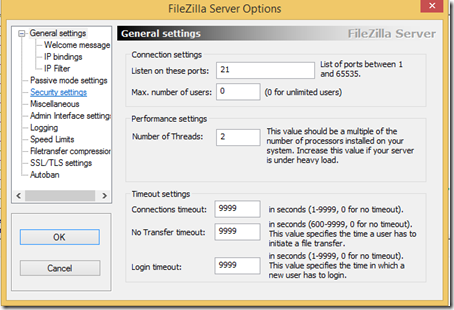
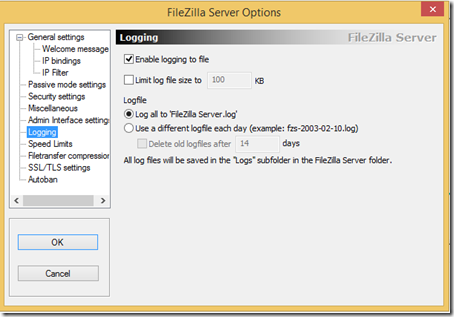
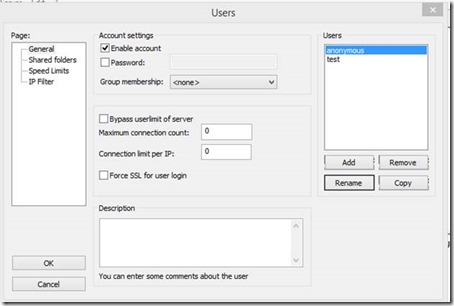
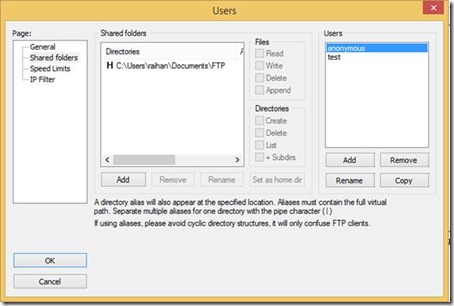
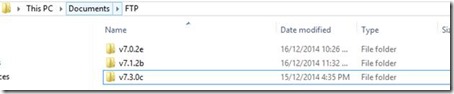
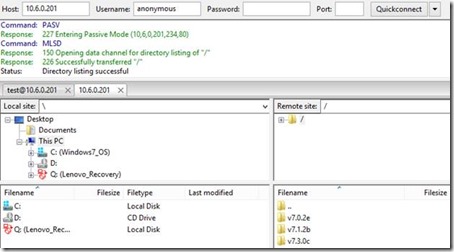
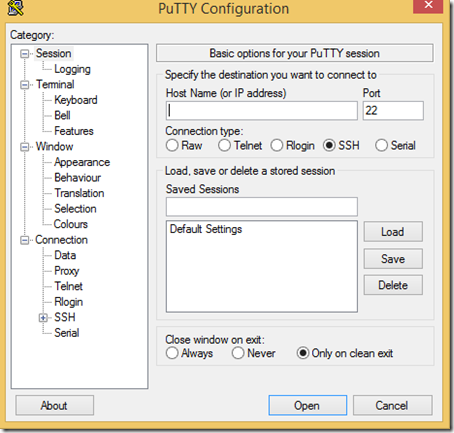
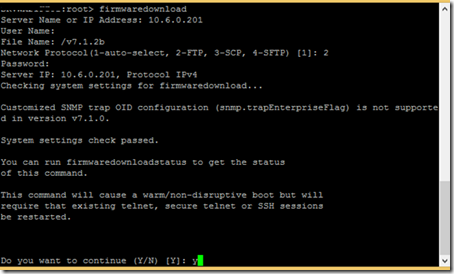

hi
can you send me the latest firmware file for DS-6505B ?
i cant download from emc or brocade site
tanx
LikeLike
Log into MyBrocade
2.Go to Downloads
3.At the bottom, look for the drop down: Download by:
4.Select ‘all operating systems’
5.Select Fabric Operating System
6.An example of the firmware would be “v7.2.1a.zip” (windows)
7.An example of the firmware would be “v7.2.1a.gz” (linux)
LikeLike
I have a brocade with the following
Kernel: 2.6.14.2
Fabric OS: v6.2.0c
Could I upgrade to Fabric OS 6.4.3f non-disruptively from 6.2 (means no reboot and downtime) ?
“Fabric OS 6.4.3f is allowed only from Fabric OS 6.3.x. You can upgrade non-disruptively from 6.2”
Thanks
LikeLike
There are two options when you upgrade. If you skip minor DOT update to version update then this is going to be disruptive. However DOT update is non disruptive. Meaning you can go from 6.2.0c to 6.2.x however if you upgrade from 6.4 to 7.x than this is going to be disruptive.
LikeLike
The below seems to be wrong.
“Fabric OS 6.4.3f is allowed only from Fabric OS 6.3.x. You can upgrade non-disruptively from 6.2.”
Brocade document mentioned:
– Non-disruptively upgrading to Fabric OS v6.4.3 is only allowed from Fabric OS v6.3
– Disruptive upgrades to Fabric OS 6.4 are allowed and supported from FOS 6.2and 6.3 (up to a two-level migration).
LikeLike
Thanks for that.
LikeLike
thanx bu my problem is that i cant find FOS file to download 😦
LikeLike
Register in Brocade site and download the file.
LikeLike
Hi Raihan, when accessing the Brocade site I dont see any update/upgrade for a 6.3.1c (HP B-series 8/24c SAN Switch BladeSystem c-Class)? If I was to update the current version I have what would the next OS be? Thanks in advance!
LikeLike
Hi John,
If there is no dependencies than I would recommend going into 6.4.x directly with a disruption of 1 hour. You can skip a version. Then upgrade to 7.0.x then higher.
Thanks.
LikeLike
Hi Raihan,We are using two different model of SAN Switches as following
IBM SAN Switch (Model: 2498 B40)
EMC SAN Switch (Model: DS 200B)
and current FOS version is V6.4.2a.Can we upgrade it to 7.0.X or higher?
and what are the advantage of new OS over our existing version..
LikeLike
There are many advantage examples NPIV features, vendor compliance and keep the product supported by vendor.
LikeLike
Hello Raihan, I’m havin some issues to upgrade the firmware level of a SAN98B5 switch from 7.2.0d to 7.3.1d. We have the FTP server setup on server 10.101.31.139 and i have setup my FTP home folder on C:\FTP\U806185 and the firmware folder within this v7.3.1d. The problem here is that we get all the time the message below:
Failed to access
The server is inaccessible or firmware path is invalid. Please make sure the server name or IP address, the user/password and the firmware path are valid.
I have installed the Filezilla client on the server I’m using to open the ssh sessions and we tested the FTP connection to this server and it connected normally, so we thought it could be how we use the file name / path option on CLI, so we used \v7.3.1d, /v7.3.1d also v7.3.1d with no slash, but non of them worked.
We thought it could be firewall rules from the RDP server we are to the FTP server we are using, but firewall guys validated and it’s working. We are able to open browser connection from the RDP to the FTP folder normally. Can you give us some light on this? I have checked on brocade forum and the guys said the release.plist file is not on v7.3.1d folder, which is normal according to them.
LikeLike
Can you confirm that you have successfully tested step3? This is a FTP issue and downloaded firmware folder not unzipped correctly.
LikeLike
Hi Raihan,
I m having an issue is about finding a path. I m giving the details. I m using Brocade 300 and the current FOS v7.0.0c. I need to upgrade this to 7.3.1.
I was trying Native FTP of windows. and the home dis was D:\Office\Source\Projects\DPDC\SAN\
under this SAN folder I had SWBD71 folder. I was getting the below error message.
The server is inaccessible or firmware path is invalid. Please make sure the server name or IP address, the user/password and the firmware path are valid.
”
My firmware is all off. Not antivirus was running. I tried with connected directly to the switch. but failed.
Please share your advise.
LikeLike
Use FileZilla FTP. Your FTP isn’t working. Fix it first.
LikeLike
Hi Raihan
Today I will try with FileZilla. But to let u, I can do from SAN switch and from other PC as well…
LikeLike
Hi,
Your description was very helpful, thank you very much!
However i was facing a problem, that Filezilla could not connect to the port 21, and if i configured it to use an other one, then the switch could not connect to the ftp server…
In such cases its good to check what service is using port 21. For this use the following command in a CMD window:
In my case it was used by Brocade Network Advisor, i simply stopped the process from the task manager, and restarted Filezilla, which was online after that.
I did the firmware upgrade, and stopped Filezilla (and deleted it). After that i did restart all services for BNA, so it uses again port 21 (otherwise it can not collect supportsaves for example).
This forum page helped me a lot to solve the issue:
LikeLike
the command for CMD was : netstat -abn |more
somehow it is not shown
LikeLike