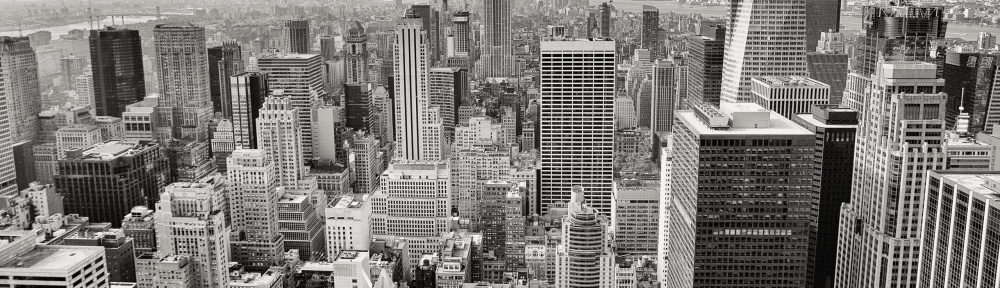SMB Multichannel
The SMB protocol follows the client-server model; the protocol level is negotiated by the client request and server response when establishing a new SMB connection. Windows Server 2012 introduces a feature called SMB 3.0 Multichannel. Multichannel provides link aggregation and fault tolerance.
SMB 3.0 introduces multipath I/O (MPIO) where multiple TCP connections can be established with given SMB session. Benefits include increase bandwidth, enable transparent network interface failover and load balancing per session.
SMB Encryption
Open following registry key
HKLM\System\CurrentControlSet\Services\LanmanServer\Parameters
- If value of EncryptData DWORD is set to 0 then communication between SMB client and server is encrypted
- If value of RejectUnencryptedAccess DWORD is set to 1 then communication between SMB client and server is rejected.
SMB Multichannel Requirement:
- At least two computers that run on Windows Server 2012 R2, Windows Server 2012, or Windows 8 operating systems. No additional features have to be installed—SMB Multichannel is enabled by default.
- Multiple network adapters in all hosts
- One or more network adapters that support Receive Side Scaling (RSS)
- One of more network adapters that are configured by using NIC Teaming
- One or more network adapters that support remote direct memory access (RDMA)
- Both NICs must be in different subnets
- Enable NICs for client access
- Dedicated subnets SMB storage
- Dedicated Storage VLAN depending on if/how you do converged fabrics
- VNX File OE version 7.1.65 and later or SMB 3.0 compliant storage
- Port Channel Group configured in Cisco switch
TCP/IP session without Multichannel Session
- No Automatic failover or Automatic failover if NICs are teamed
- No Automatic failover if RDMA capability is not used
- Only one NIC engaged
- Only one CPU engaged
- Can not use combined NIC bandwidth
TCP/IP session without Multichannel Session
- Automatic failover or faster automatic failover if NICs are teamed
- Automatic failover if RDMA capability is used. Multiple RDMA connection
- All NICs engaged
- CPU work load shared across all CPU cores
- Combine NIC bandwidth
Which one to use, RDMA or RSS?
If you are looking fault tolerance and throughput then obvious choice is NIC teaming with RSS.
Adding a SMB Share in VNX Storage
- Create a network. Go to Settings -> Network -> Settings for File, Setup your network information
- Go to Storage -> Storage Configuration -> File Systems to create storage. Setup your storage configuration
- Go to CIFS Servers tab and create your Server configuration.
- Go back to your CIFS Share configuration and assign your CIFS Server as allowed and allow SMB protocol.
- Connect your CIFS Share with \\CIFSServer\CIFSShare and your new administrator password.
Adding a port channel group in Switch
Configuration of Cisco Switch with 2 network ports (If you have Cisco)
Switch#conf t
Switch(config)#Int PORT (a.e. Gi3/1)
Switch(config)#switchport mode access
Switch(config)#spanning-tree portfast
Switch(config)#channel-group <40> mode active
Switch(config)#Int port (a.e. Gi3/1)
Switch(config)#switchport mode access
Switch(config)#spanning-tree portfast
Switch(config)#channel-group <40> mode active
Configuration of HP Procurve with 2 network ports (If you have HP)
PROCURVE#conf ter
PROCURVE# trunk PORT1-PORT2 (a.e. C1/C2) Trk<ID> (a.e. Trk99) LACP
PROCURVE# vlan <VLANID>
PROCURVE# untagged Trk<ID> (a.e. Trk99)
PROCURVE# show lacp
PROCURVE# show log lacp
Adding SMB 3.0 Share in Hyper-v
- From Server Manager, click Tools and then click Hyper-V Manager
- Click Hyper-v Settings, Click Virtual Hard Disk, Type UNC path of SMB 3.0. Click Virtual Machine, Type UNC path of SMB 3.0
- Click Ok.
- Open PowerShell Prompt, Enable Multichannel using the following cmdlets.
- Configure SMB Multichannel using Windows PowerShell
Get-SmbClientConfiguration | Select EnableMultichannel
Get-SmbServerConfiguration | Select EnableMultichannel
6. Enable Multichannel
Set-SmbServerConfiguration -EnableMultiChannel $true
Set-SmbClientConfiguration -EnableMultiChannel $true
7. Verify Multichannel
Get-SmbConnection
Get-SmbMultichannelConnection